When you create a Zoi, you can upload it to Canvas. This is a built-in platform for sharing characters, looks and outfits InZOI. There, players share their work, created designs and unique artwork.
But if you’re new to the game, you may have trouble uploading your work to the Canvas service. That’s why we decided to make this small guide to help those who are just starting to play – to understand this issue.
The first thing you need to do is start the game and create a character.
On the character creation screen, you will see a button to upload to the Canvas service. However, it will be available. You need to complete the creation of Zoi and only then the button will be activated and available to click.
Click on the “Upload to Canvas” button. After that, a window will appear with the upload settings. You can choose an image for the cover: upload it from the gallery or take a snapshot of the character in the built-in photo studio. Then you fill in the information: specify the name, description, add tags that will help other players to find the character.
If you created the character together with someone else, you can mark co-authors.
Options for saving a character
When loading a character into Canvas inZOI, you can choose which parameters to save and share with other players. This allows you to either load the full image or just individual elements.
- Face – facial features, skin color, and makeup are saved, but no clothing or body.
- Clothes – only closet items and accessories are loaded, without facial features and body.
- Full Preset – includes face, body, and clothing, creating a complete look.
You can uncheck any unnecessary parameters before uploading.
Fill in all the fields and click the download button. You may have to wait until all the data is uploaded to the server. After clicking “Upload to Canvas”, the character will appear in the public domain and other players will be able to find it by tag or name search. If the character is for personal use only, it can be made private in the settings.
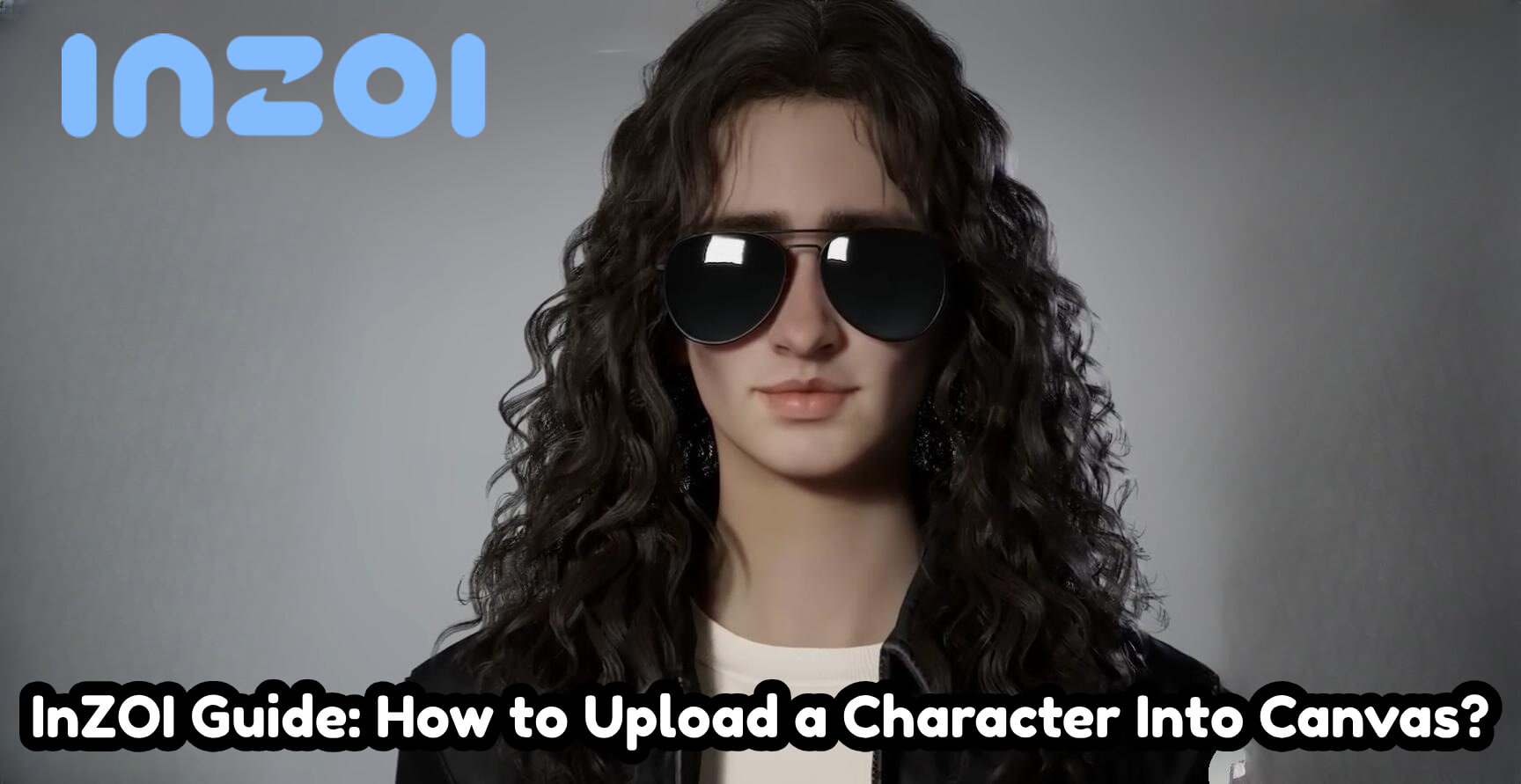
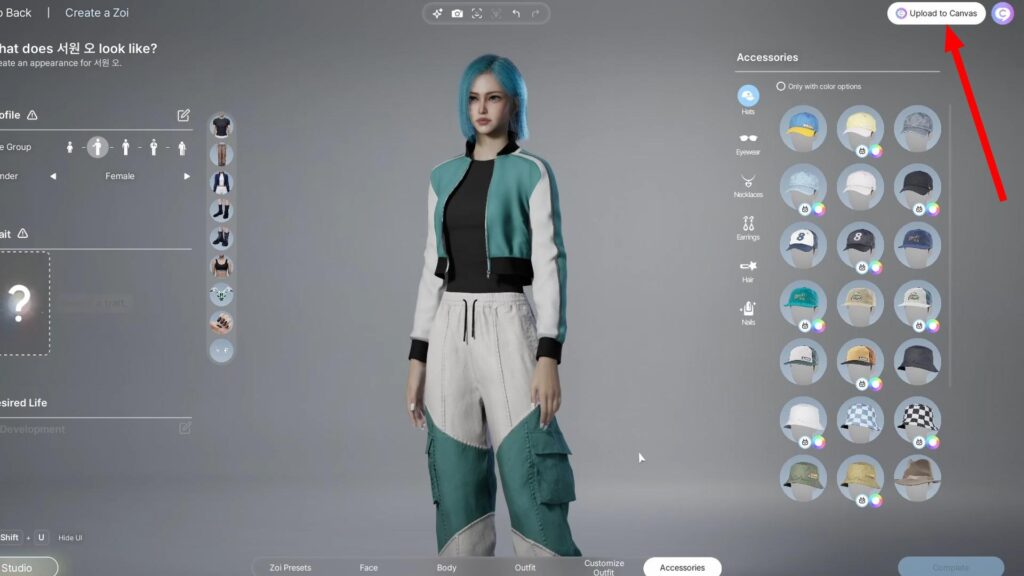
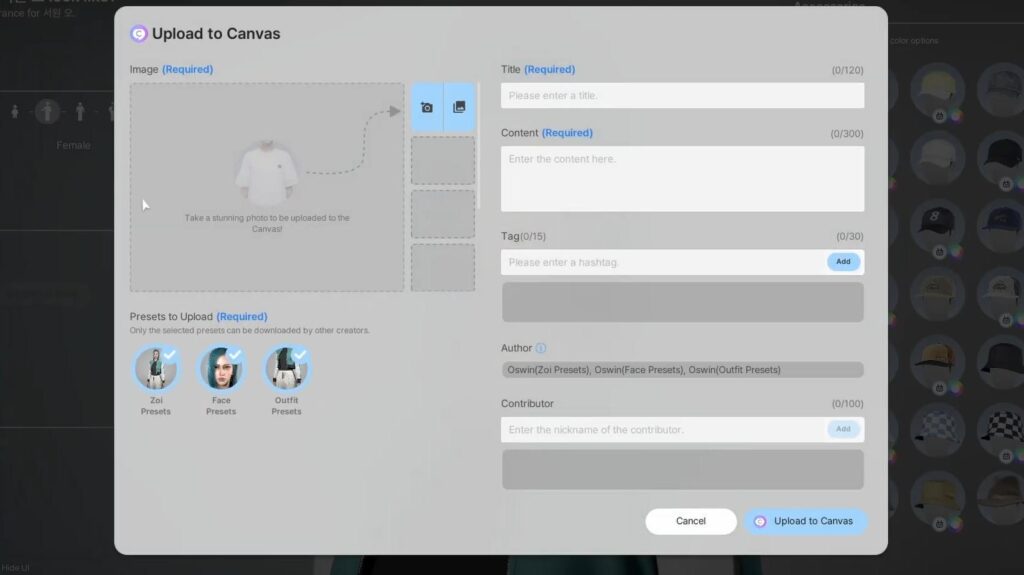
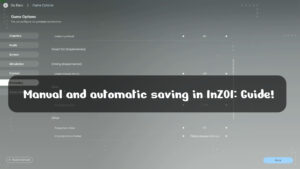
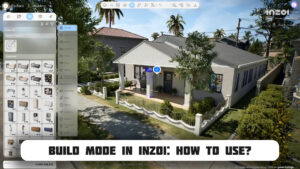




Comments (0)