This is a full-fledged open source mod manager for InZOI. Simple and intuitive interface will allow you to easily manage your mods in the game.
At the moment the application supports only mods of .pak format. But in the future the developers plan to add support for printer mods, skins and other custom content.
The mod manager allows you to easily install mods, enable and disable the desired mod in just one click. At the same time, it is very easy to manage. You can see a more complete list of features below.
Why Use InZOI Mod Manager?
- It makes it very easy to install mods. Just drag and drop a .pak or zip file into the application window.
- The modern user-friendly interface does not require a long time to learn all the functions.
- The application is able to automatically detect and read .ucas and .utoc files for all mods.
- The mod manager also detects and sorts mods itself.
- A single click is enough to enable or disable any modification.
Russian and English language support. - You can assign a download queue to choose which mods to download earlier and which to download later. This is extremely useful as it prevents file incompatibility problems.
- .pak and zip mods are supported. .zip files do not need to be extracted, the program will read them on its own even in this format.
Instructions for use:
When opening the app for the first time, you will need to select the folder where you have the game installed. Example: C:\Program Files\Steam\steamapps\common\inZOI.
Next, you need to enable mod support. The program will ask you for access to install this feature. This ensures that mods are activated in the game.
How to Add a Mod in InZOI Mod Manager?
Mods can be added in several ways. Let’s take a look at all of them.
- You can click the “+” button and select the desired .pak or zip file in the window that opens.
- Drag and drop the file directly into the application window.
How to enable/disable a mod?
On the left side are the disabled mods. On the right side you can see activated mods.
To enable/disable a mod, just drag it from one column to another.
The mod loading queue is managed in a separate section. To access it, click the “Sorting” icon at the top of the panel.
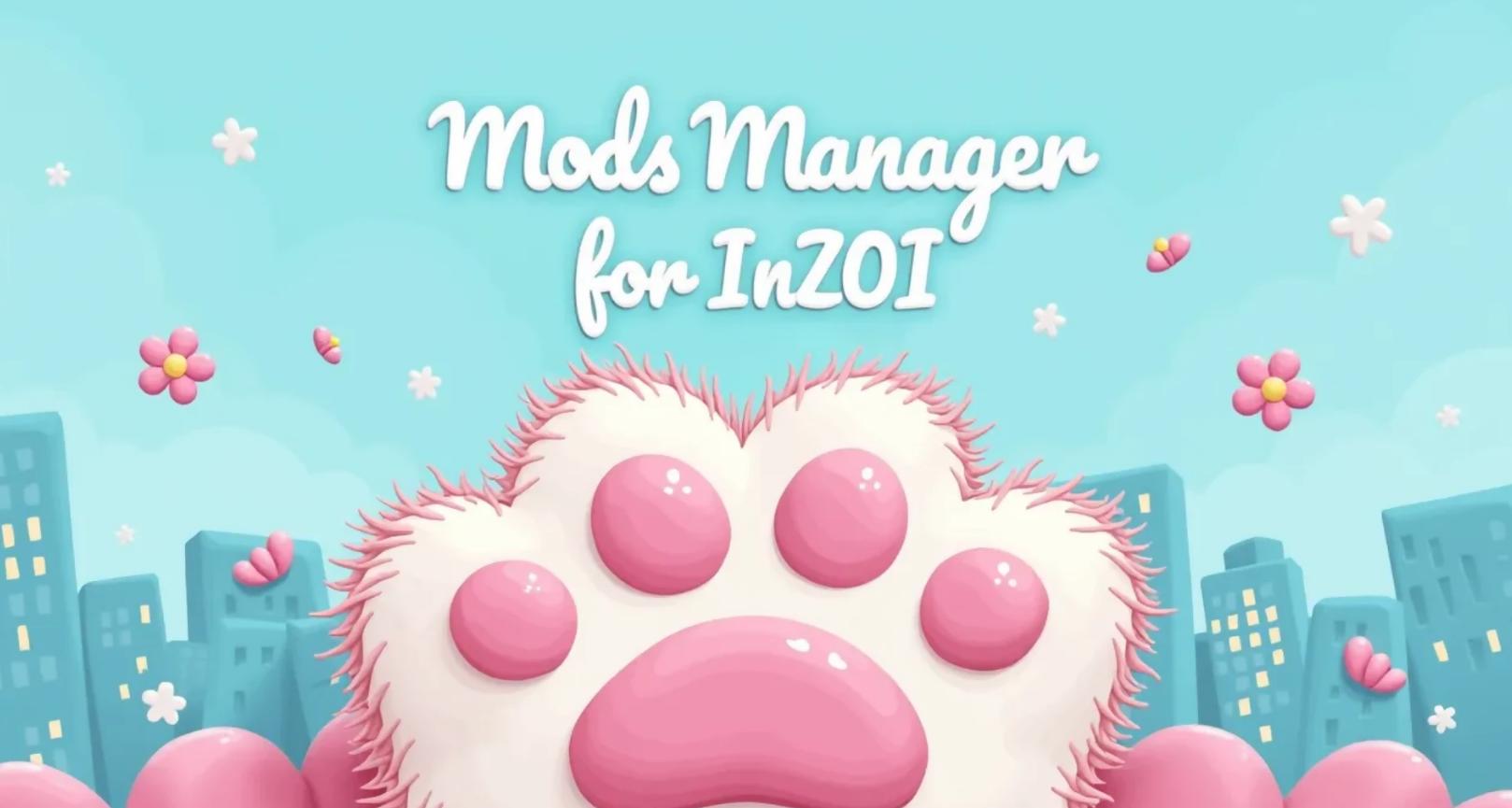
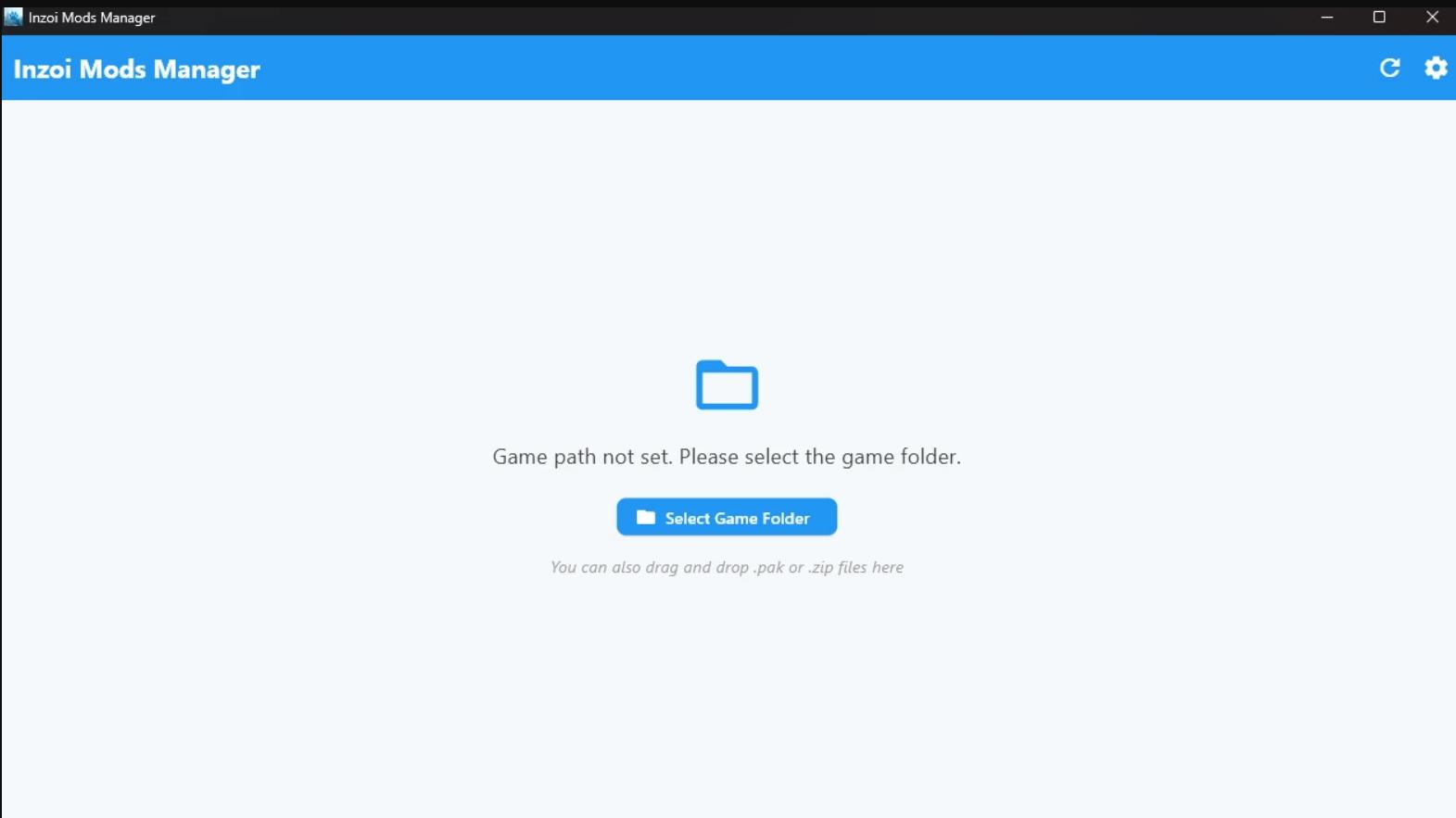
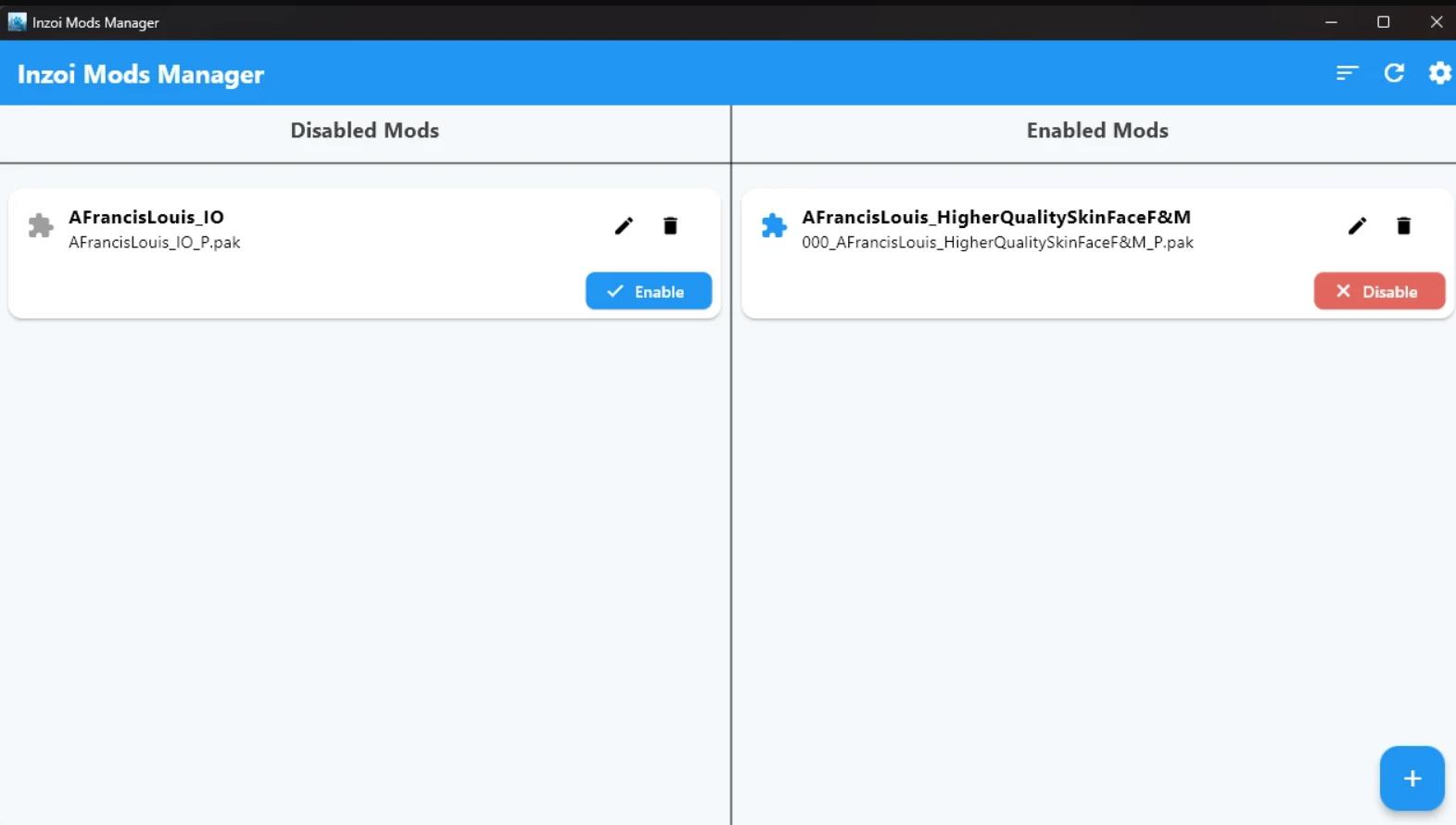
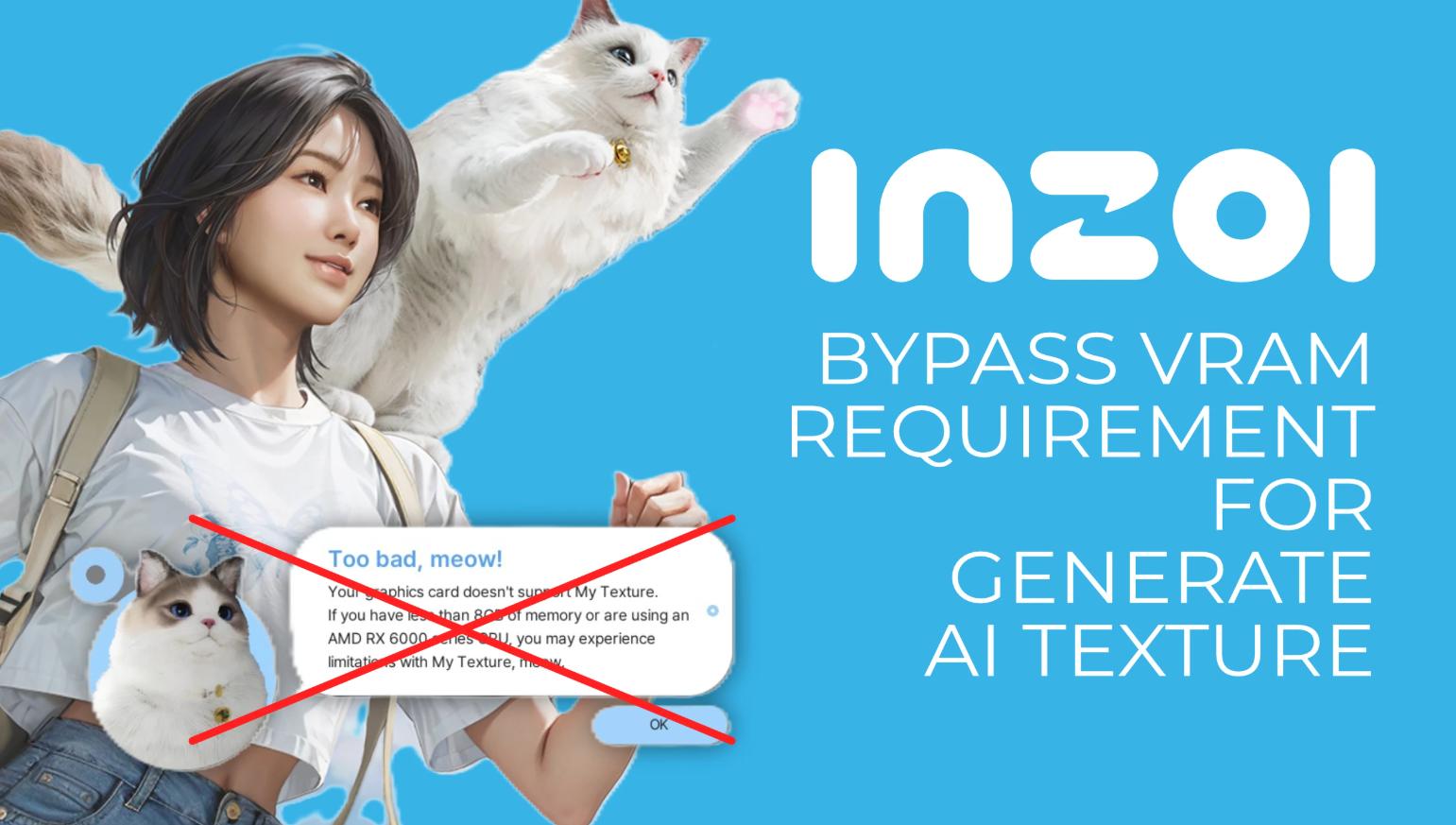
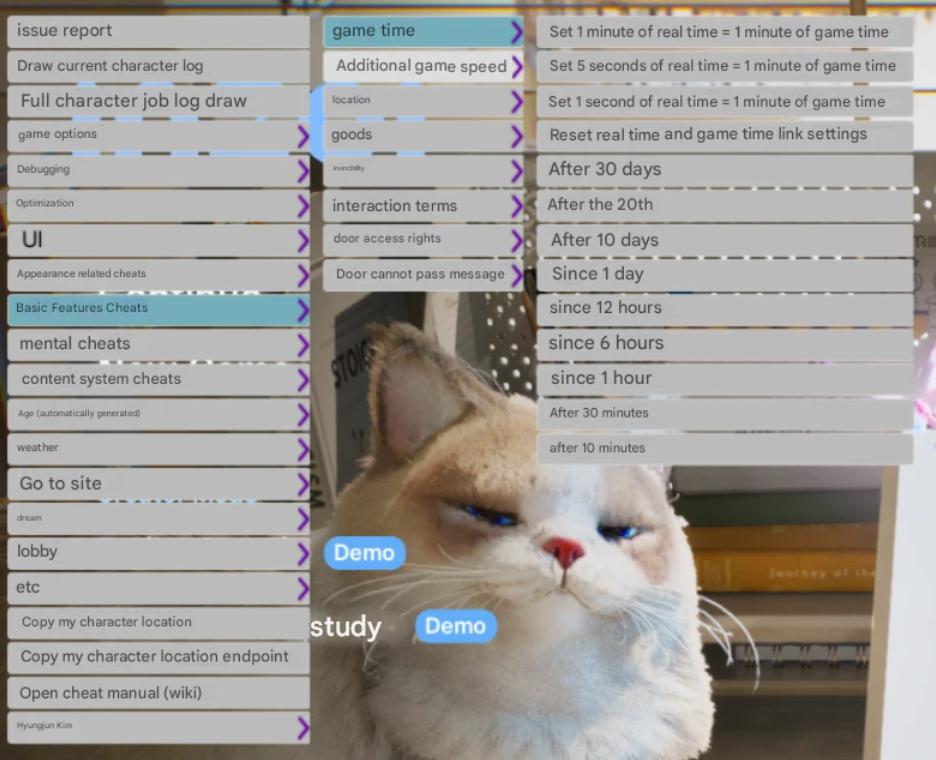

Comments (0)